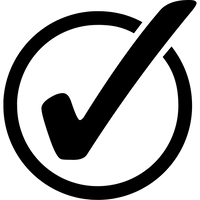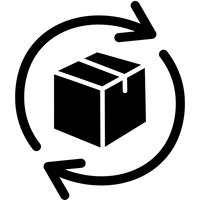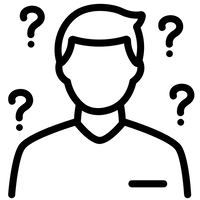Vintage 2.0 FAQ's
WHAT APPLICATIONS ARE SUPPORTED?
You can get notified for calls, SMS and most of the most popular messaging or social media applications.
HOW TO ACTIVATE THE NOTIFICATIONS?
To enable the notifications, go in “my watch” page (press menu icon in bottom right corner of the screen), the in “notifications” menu. Here you can select/deselect the notifications you want to receive on your watch.
Note for IOS Users
In order to ensure the good reception of your notifications, please proceed to the following steps:
Select the Bausele app in your “Settings” menu and check that all access and authorisations are selected, especially “Show in History”.
Go into your phone’s “Settings” menu and then into “Notifications”.
Select the app of your choice, for example, WhatsApp to get an alert for every new message.
Contact filtering option
Stay present! When you want to be present but you are waiting on an important call? Simply put your phone on silent and set your watch to vibrate only when that call comes in.
The contact filtering option is selected in the print screen above (unselect if you want all calls and notifications to come through). Make sure that the important contact to come through is selected under "Manage Contacts".
ALWAYS ON-TIME & DATE
You never have to set a time and date traveling across time zones, the Bausele Smartwatch picks up the time from your smartphone and displays new time automatically.
OTHER GENERAL QUESTIONS
IS MY WATCH WATER PROOF?
The watch is water proof to 50 metres (5ATM). Additionally, strap material such as leather may react poorly to water.
DOES MY WATCH HAVE A DISPLAY, MICROPHONE, AND / OR SPEAKER?
It does not have a display, microphone, or speaker.
DOES MY HYBRID SMARTWATCH MONITOR MY HEART RATE?
No, this device does not support heart rate measurement.
DOES MY HYBRID SMARTWATCH HAVE GPS?
No, this device does not support GPS.
WILL IT TELL TIME EVEN IF MY WATCH IS NOT CONNECTED TO MY SMARTPHONE?
Yes, your watch will continue telling time in the time zone in which it was last connected.
MY SLEEP / ACTIVITY / TRACKING DATA DOES NOT SEEM ACCURATE IN THE APP, WHY?
It could be one of the following reasons:
- Make sure you have been through the Activity onboarding to set up your tracking.
- Make sure your device's battery is not dead and that it is syncing to the app.
- Make sure the device is snug to your wrist.
- The device only tracks walking, running, and other related activities. If you hold something in the same hand as the device while walking, it might not count all steps accurately.
- The device might be in recovery mode. If so, tracking and notifications will not work. You will need to do a firmware update to get things back to normal again.
- We use sensors and a complex algorithm to determine when someone has taken a step. We believe our algorithm is an accurate representation of actual movement and ignores false movement such as simply moving your arm.
HOW TO SYNCHRONISE YOUR WATCH WITH THE APP
Launching the Bausele application or bringing it to the foreground on your device, accompanied by a press of the crown of the watch will typically initiate a sync with your watch. If your watch doesn’t start syncing automatically after a few seconds, make sure Bluetooth is enabled on your phone and try moving your watch closer to your phone. If your watch and phone are already a few centimeters apart, try giving the crown on your watch a press to wake up the Bluetooth radio.
If you continue having trouble syncing, quit the App and turn your device’s Bluetooth setting off and back on again. If this does not work, turn off your device and re-start it.
If you continue having trouble pairing, check in your bluetooth settings that you don't have a watch paired already (V37) - forget this device and follow the step above (restarting).
Smartphones and tablets, like computers, need to be rebooted periodically to function optimally. Also verify your phone or tablet is above 20% battery level. Several devices will conserve power when battery drops under 20%.